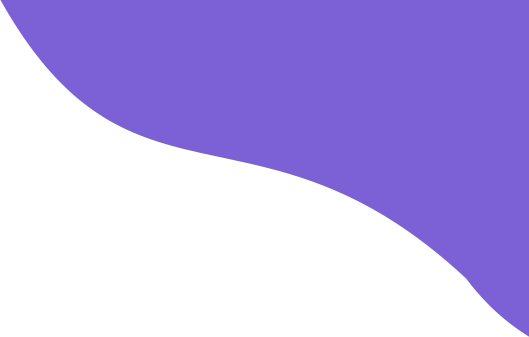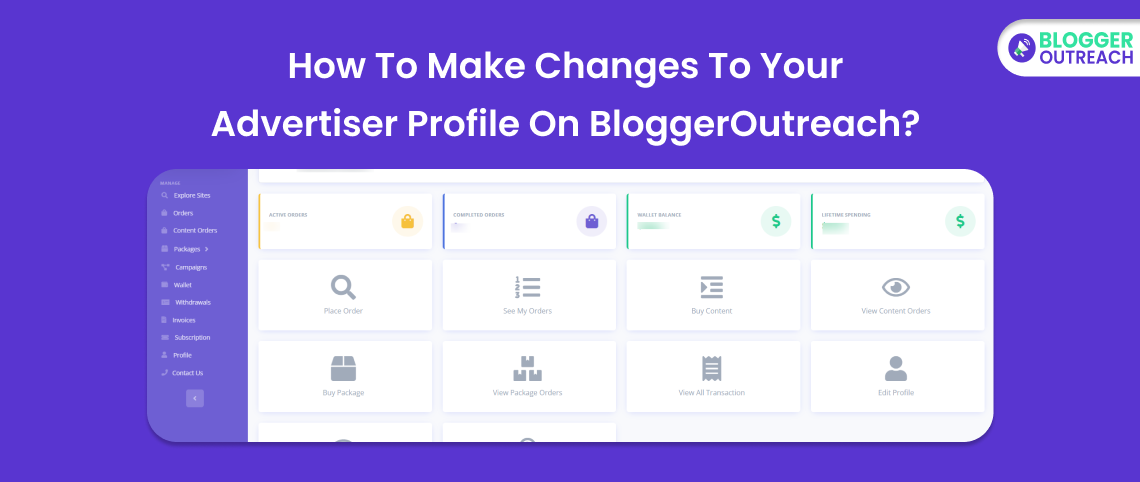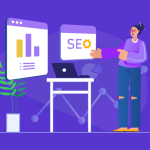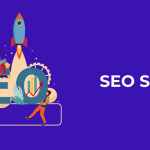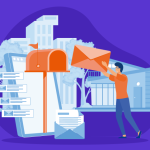Welcome to your BloggerOutreach Dashboard.
If you face any difficulties, check it out.
Next, click on your profile at the top right of your dashboard. Two options will appear here:
- Profile
- Logout
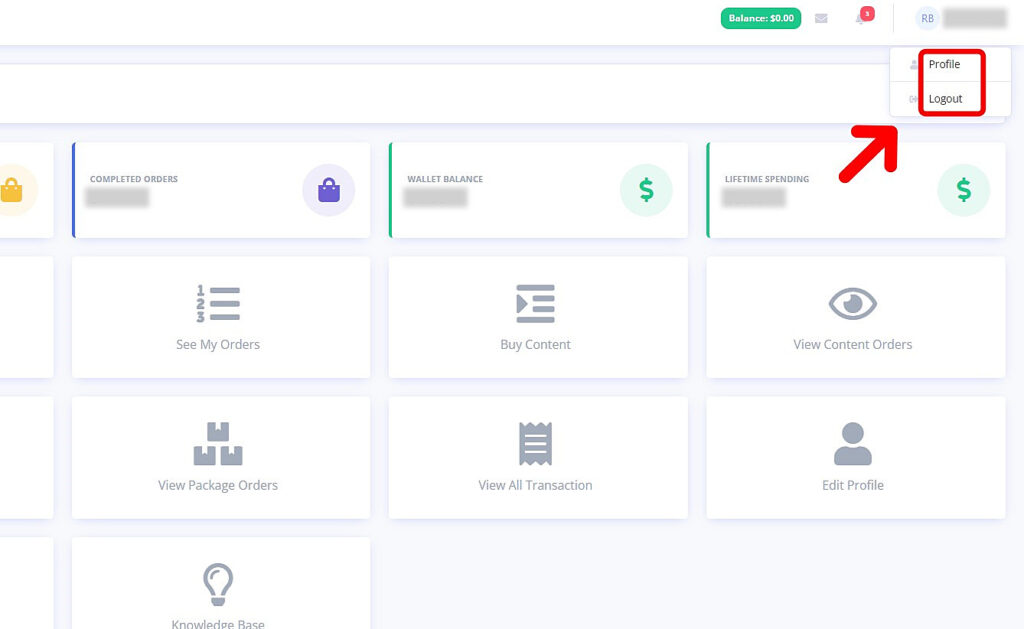
Click on your Profile, and you are about to edit your profile.
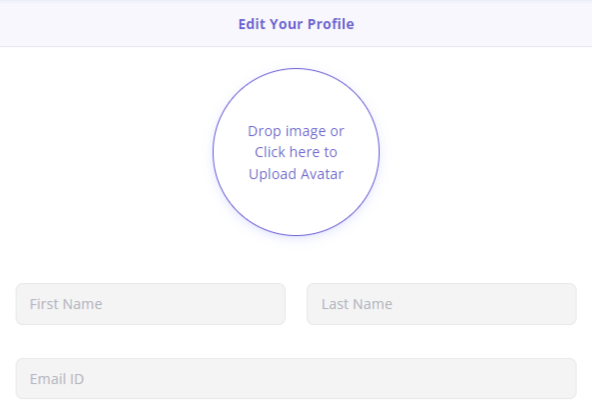
Add Your Profile Image – you see a circular box just below the ‘Edit Your Profile’ text. You can do two things here:
- Drag and drop your image.
- Or, click on the box and select the image from your desktop.
Next, it’s time to choose the type of your account. Two options appear here:
For Individuals
If you are an individual, fill in the following fields:
- Phone
- Website
- PayPal ID
- Choose Country
- VAT Number
- Full Address
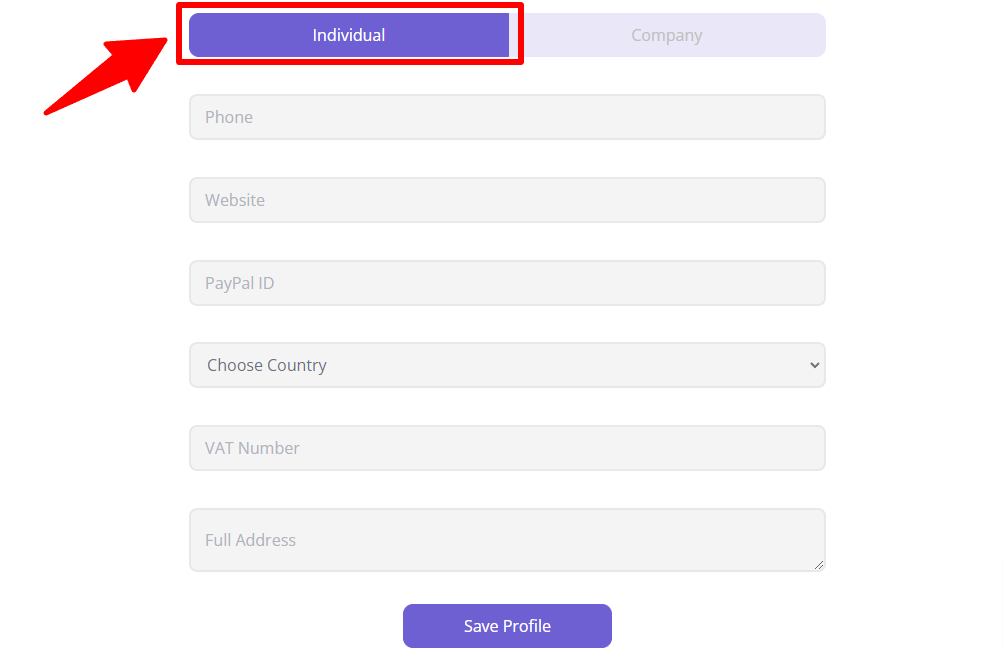
For Companies
Fill in the following details:
- Company Name
- Company Email
- Contact Person
- Phone
- Website
- PayPal Id
- Choose Country
- VAT Number
- Full Address
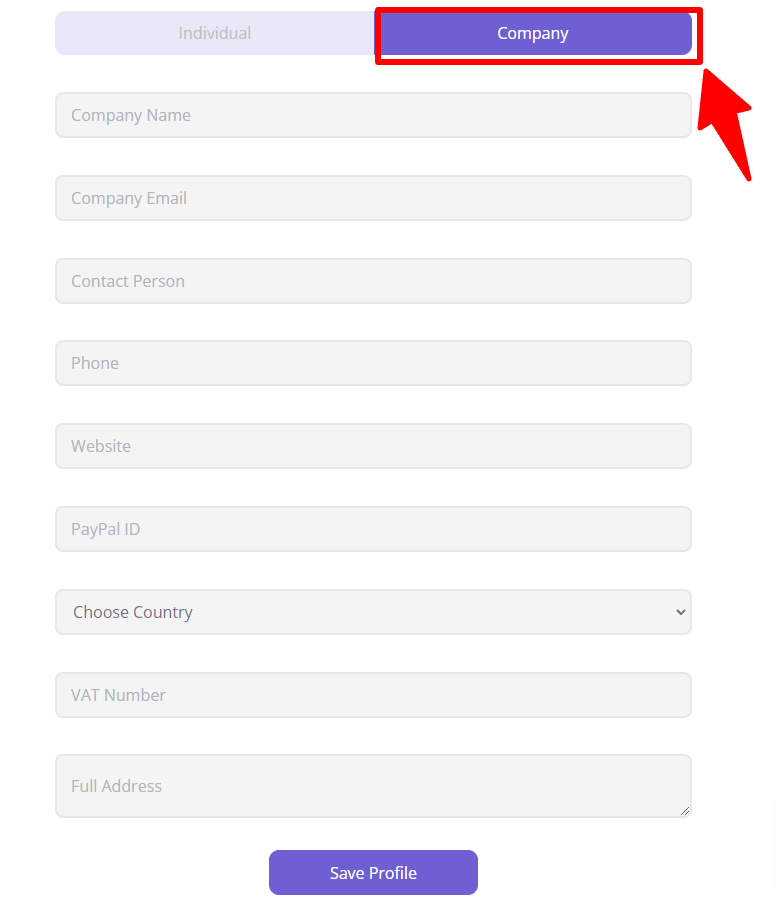
Done with filling in the details? Click on Save Profile
Notifications Preference
You can also choose your notifications preference by clicking “Yes” if you want push notifications, or “No” if you don’t.

Change Password
Lastly, you can change your password in the “Change Password” section. Enter your old password, followed by the new password, and then confirm the new password.
If you have any questions or need further assistance, please don’t hesitate to contact our support team. We’re always happy to help you.